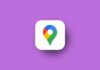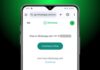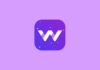Google Maps is a useful tool to share your location with someone. Whether you are late for a meeting, on a trip, or meeting someone new, you can use Google Maps to share your real-time location with family and friends.
Here, I will guide you on how to share your location on Google Maps, step by step. Let’s begin by understanding how to share locations on Google Maps.
Also, Read Fed up with Google Maps Crashing? Here’s how to Fix it
How to Share Location on Google Maps with Google Account Users
To share your location on Google Maps with someone who has a Google account, follow these simple steps:
- Open the Google Maps app and sign in with your Google account.
- Tap on your profile picture at the top right corner.
- From the menu, select “Location sharing.”
- Click on the “New share” and select how long you want to share your location. You can choose from 15 minutes, 1 hour, or even until you turn it off manually.
- Select the person or people you want to share your location with from your contacts and tap on the “Share” option.
After following these steps, the person you shared your location with can see your real-time position on the map. This feature is helpful when you are on your way to meet someone or traveling, and you want others to know where you are.
Also, Read How to use Snapchat Maps on Android and iOS
Share Location with Non-Google Account Users
If the person you want to share your location with doesn’t have a Google account, don’t worry. Google Maps allows you to share your location with non-Google account users as well. Here’s how:
- Open Google Maps and tap on your profile picture.
- Choose “Location sharing” and then tap on “Add people.”
- On Android, tap “Copy to clipboard” and send the link via text, email, or another app.
- On iOS, tap “More” and select the app through which you want to send the link.
The person with the link can view your real-time location on Google Maps, but only for a maximum of 24 hours. This is useful when the recipient does not have a Google account but still needs to track your location.
Also, Read 4 Easy & Mind-blowing ways to Recover Deleted Emails in Gmail
How to Stop Sharing Your Location
There might be times when you no longer want to share your location. Stopping location sharing on Google Maps is easy. Here’s how you can do it:
- Open Google Maps and tap on your profile picture by tapping on the Profile icon.
- Select “Location sharing” from the menu.
- Tap on the profile of the person you want to stop sharing your location with.
- Tap “Stop.”
Once you follow these steps, the person will no longer have access to your real-time location. This feature is useful when you have reached your destination or no longer need someone to track your movements.
Also, Read Google Gemini Live for Everyone for Free
The Final Words
Sharing your location on Google Maps is simple and convenient. Whether you share your location with someone with a Google account or not, Google Maps makes it easy to keep your loved ones informed about your whereabouts.
You can also stop sharing your location anytime you want. Try these easy steps the next time you want to share your location on Maps and stay connected with your friends and family in real-time.