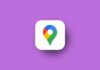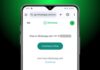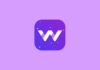Telegram is a popular messaging app known for its secure communication and user-friendly features. It allows users to connect through chats, groups, and channels. Setting up a Telegram account is simple, and recovering it is also straightforward in case of any issues. Here, I will walk you through how you can create a new Telegram account and recover it if you ever lose access.
Also, Read How to Share Location on Google Maps
Creating a Telegram Account
Setting up a Telegram account is quick and hassle-free. Below are the steps you need to follow to get started:
- Install the App:First, you need to download the Telegram app on your device. It’s available on the Google Play Store for Android users, and the Apple App Store for iPhone users, and can also be installed on Windows or Mac computers. Choose the version that fits your device and install it.
- Launch the App: Once the app is installed, open it, and you will see a “Start Messaging” button. Click on this to begin the account creation process.
- Enter Your Phone Number: Telegram requires a valid phone number to create an account. Enter your phone number, and make sure it is correct since this is the number that Telegram will use to send a verification code.
- Enter the Verification Code: After you enter your phone number, Telegram will send you a verification code via SMS. Input this code into the app to confirm your number. If you don’t receive the code, you can ask for it to be sent again, or request a phone call to get the code.
- Complete Your Profile: Once your number is verified, you’ll need to set up your profile. You can enter your name and add a profile picture. Your profile will be visible to your contacts, so make sure to choose a picture and name you’re comfortable with.
That’s it! You’re all set to use Telegram, chat with friends, join groups, and enjoy the app’s many features.
Also, Read Microsoft Announces New Copilot AI Features for Businesses
Recovering a Telegram Account
Losing access to your Telegram account can be frustrating, but Telegram offers several ways to recover it. Below are the methods to regain access to your account:
Method 1: Recovery via Phone Number
- Open the App: Reinstall the Telegram app if necessary, and click on “Start Messaging.”
- Enter Your Phone Number: Use the phone number you registered with Telegram. This is crucial because Telegram will send the recovery verification to this number.
- Enter the Verification Code: Once you enter your phone number, you’ll receive a verification code via SMS. Enter this code to verify your identity.
- Password Recovery: If Telegram asks for a password and you don’t remember it, click on the “Forgot password” link. Telegram will then send you a recovery email with instructions on how to reset your password. Follow these instructions to reset your password and regain access to your account.
Also, Read Google Photos Launches AI Videos Editing Tools in Recent Updates
It’s important to remember that Telegram requires your phone number for recovery. If you’ve lost access to your phone number, it can be harder to recover your account. In such cases, you should try contacting your phone carrier to retrieve the number.
Method 2: Use Data Recovery Software
If you are unable to recover your Telegram account directly through the app, you can use third-party software like iMyFone AnyRecover. This software helps retrieve lost messages, photos, and other data from Telegram. While not a direct way to recover the account itself, this option can help recover valuable files associated with it.
Also, Read 4 Easy & Mind-blowing ways to Recover Deleted Emails in Gmail
The Final Words
Telegram is a convenient and secure platform, but like any app, you may face issues accessing your account at times. By following the simple steps outlined here, you can easily create a new Telegram account and, if needed, recover it without hassle.
Make sure to keep your phone number updated and enable two-step verification for added security. This will ensure that your account is always protected, even if you encounter login issues.