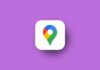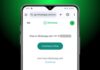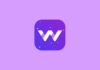Your default phone dialer is not looking unique. You must want to customize your phone dialer. Also, you must want to set your photo to your phone dialer and customize the dialer number to give your phone dialer very attractive.
My photo phone dialer – Phone Dialer – Contacts
My photo phone dialer is one of the best apps that allows you to set the photo on your phone dialer pad. You customize the phone swipe to pick up your phone. Also, you can customize your dialer number with RGB number and other types of numbers.
Features.
- Set the Photo on the background of the phone Dialer
- Customize the number of Keypad
- Set incoming call Flash
- Change the Swipe feature
How to use the My photo phone dialer – Phone Dialer – Contacts app?
Before using this you have to download the My photo phone dialer – Phone Dialer – Contacts to save the photo on your phone dialer. You can download this app by tapping on the download link which is given below. Tap on the download link to download and install the app on your phone.
You have to open the app and double-tap to decline the hint then tap on the Ok option to grant permission to this app. Tap on the back button once you grant the media file permission to this. After this tap on the Dialer option to customized your phone dialer.
Tap on the customize option bottom of the screen and tap on Background to set the photo. Tap on the Pick Image and again tap on the Pick image then select the photo/image then tap on the Apply option to set the photo on your phone dialer. You can also pick the image from this app. This app has also the feature to customize the dialer number of your phone.
You can tap on the customize option bottom of the screen and tap on the Keypad effect and select your favorite number keypad. Tap on the Apply to set the keypad option after selecting the keypad. You can customize the Caller screen on your phone and set the unique caller screen. Also, You can change the phone pickup swipe option.
[maxbutton id=”1″ url=”https://play.google.com/store/apps/details?id=com.judi.dialcolor” ]